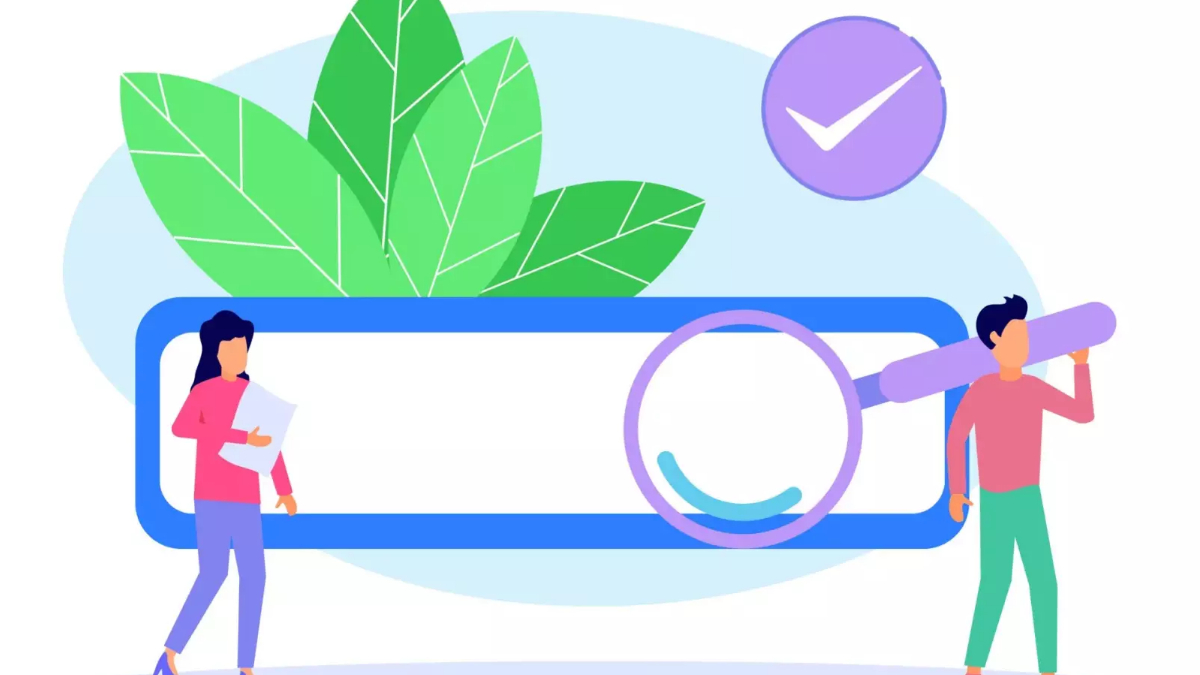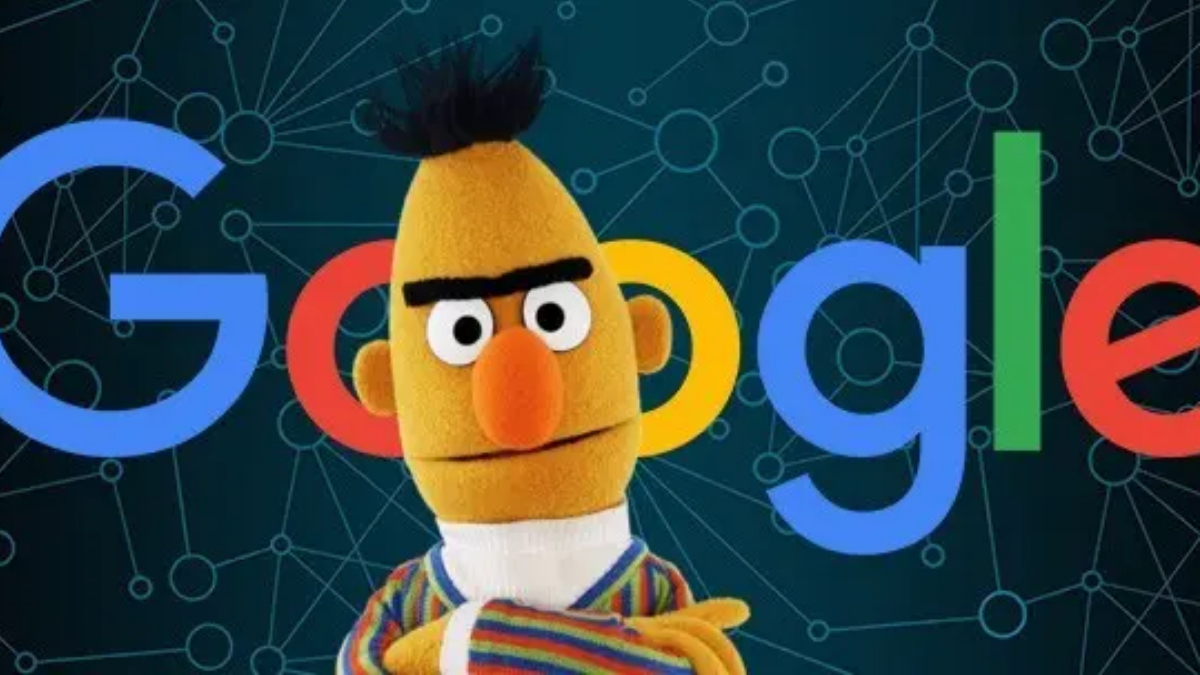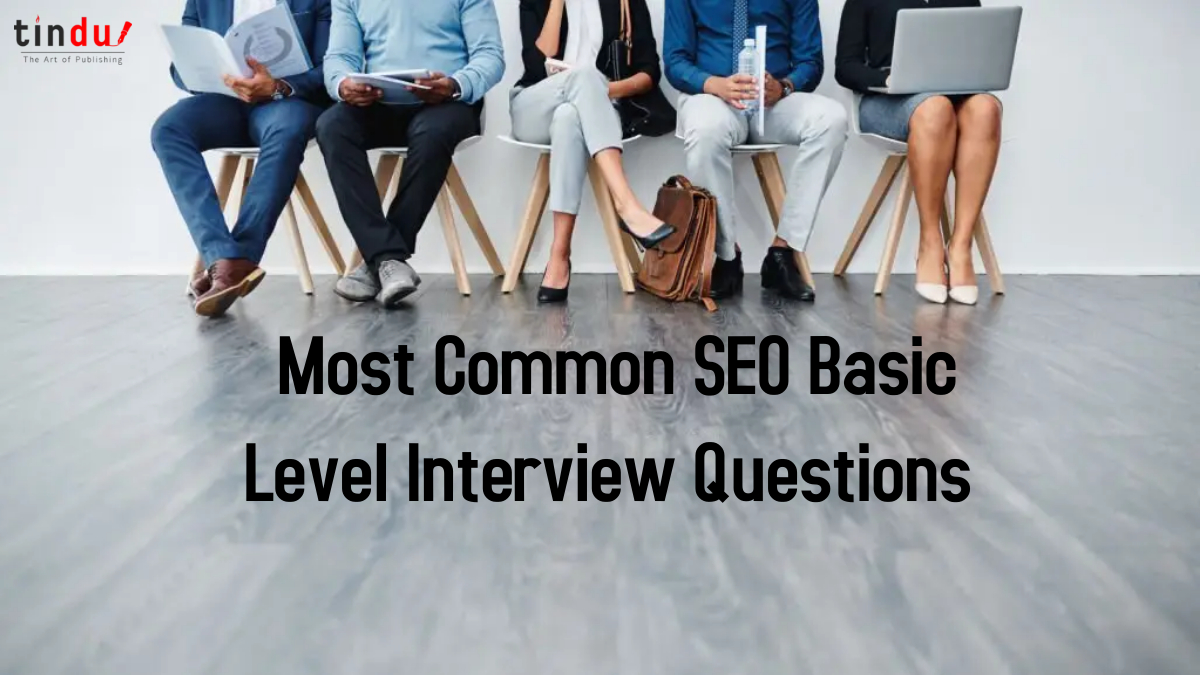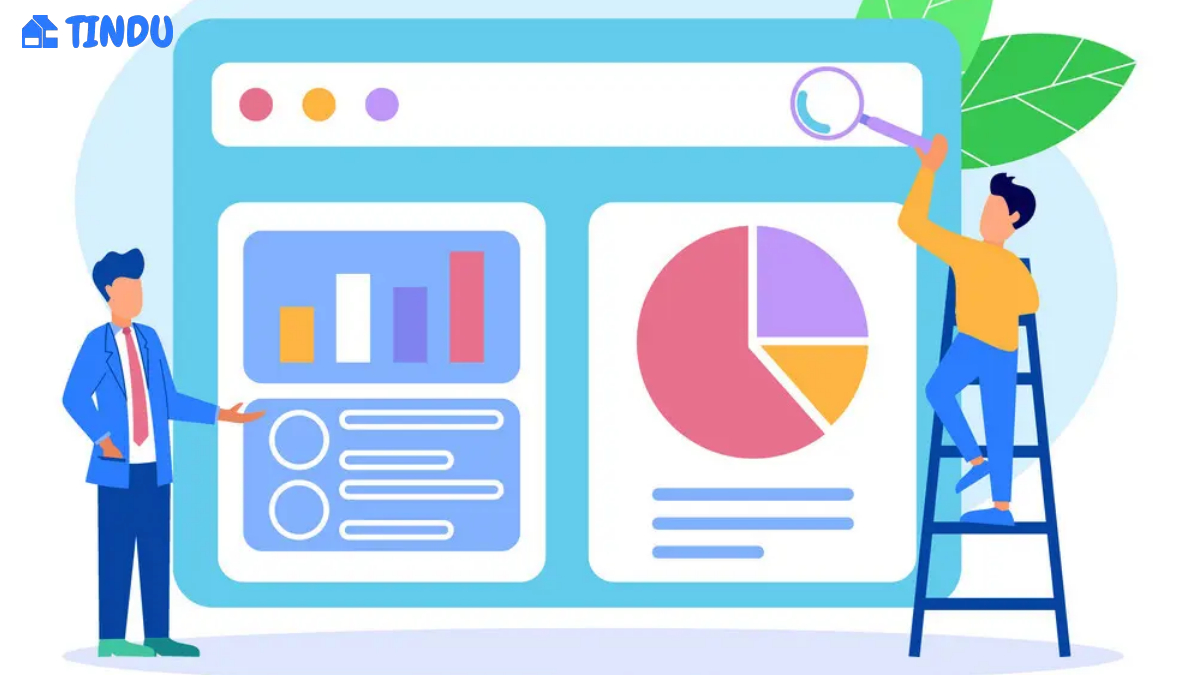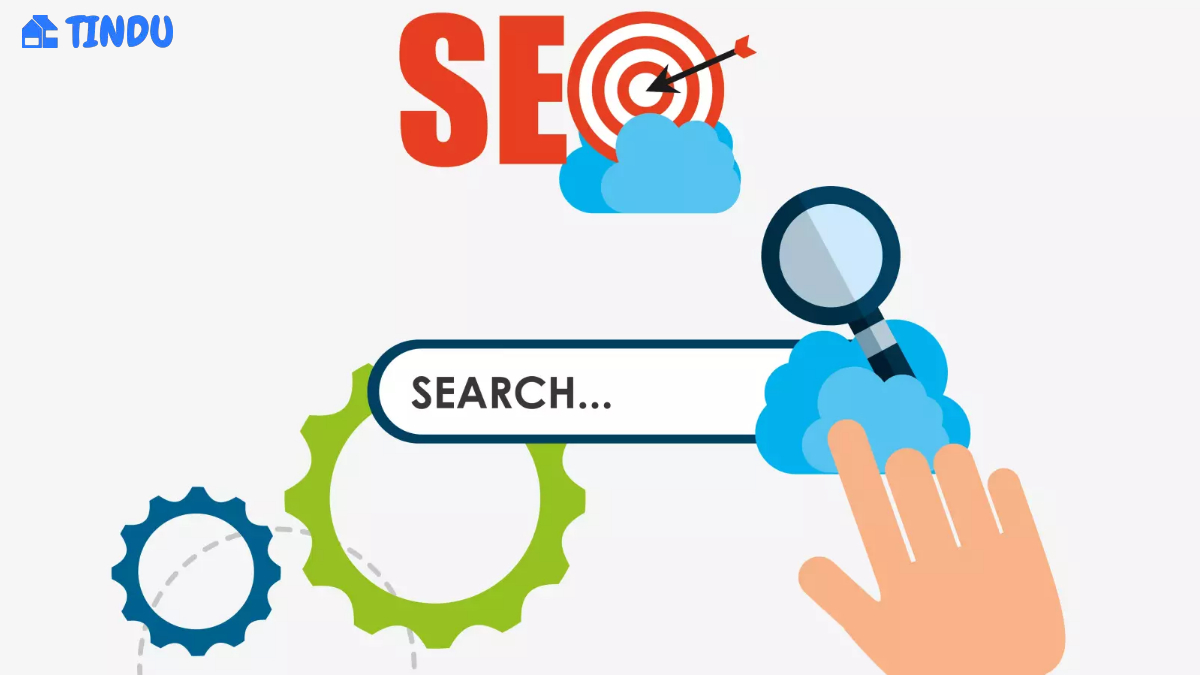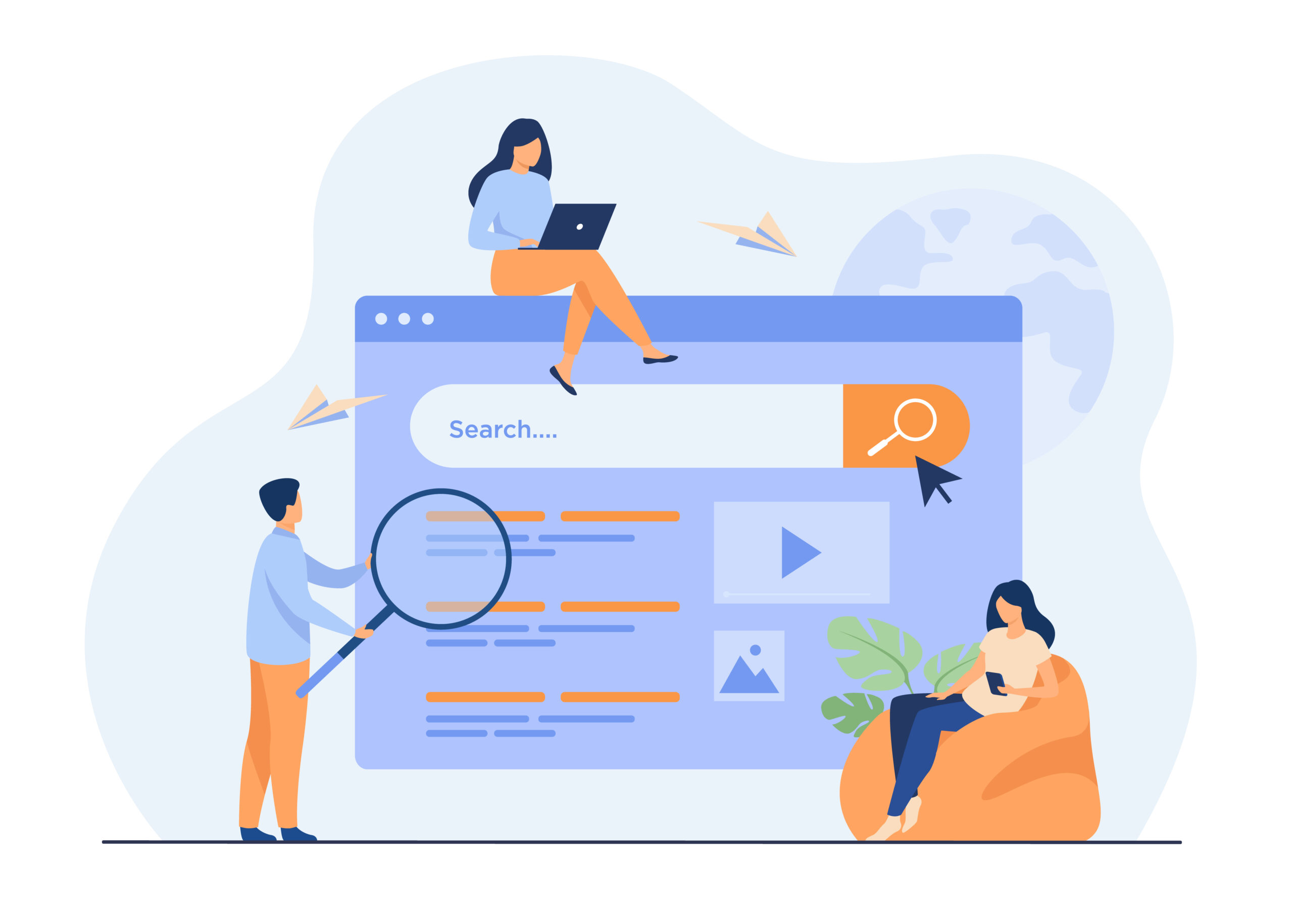After setting up your google search console account. The next question that comes into your mind is: “what would be my next step. Well, it’s time to have a look at your data and to check the performance of your website.
Here, we are going to explore important tabs in Google Search Console that really help you to understand what is actual features of Google Search Console. At the end of the article, I am sure you will be able to answer the questions “how I check the performance of my website” “from where I get reports” “how to check the errors of your site”. So, let’s start –
1. Performance Tab
Underperformance tab, you are able to check what pages and what keywords actually rank your website in Google. In the previous old version of the Google search console, you are only able to check the data for the previous 90 days. But now Google provides the facility to check the data for the previous 16 months. But you should remember a thing, the data is always available from the time you set up your account.

It is recommended for you to check the performance tab on regular basis. So that you came to know about what pages actually need optimization and improvement. So let’s check out the sub-sections of the performance tab, here you see a listing of ‘queries’, ‘pages’,’devices’, or ‘countries’.
Within ‘search Apearence’ you are able to check how your rich results are doing in the search engine. Each of these sections is sorted by impressions, a number of clicks, average CTR, or average positions. Each of them is explained below –
(i)Clicks
The number of clicks tells you about how many people clicked on your website in the search results of Google. This amount can actually tell about the performance of your meta description and page titles. If you are getting just a few clicks on your search result, it means your results might not have a good position in the search results.
Somewhere, the position of your page in search results defines the number of clicks. Obviously, if your page is ranked in the top 3 results of Google, it will automatically get more clicks as compared to your other pages that are ranked below.
(ii)Impressions
The amount of impressions tells you that how many times specific pages are shown in search results. Such as, in our own website, tindu is one of the keywords for which our site ranks. The number of impressions is shown after each keyword that is ranked in a google search.
To check what pages actually rank for a specific keyword, click on the line of keyword, Doing it for the keyword like ‘Hindu, the keyword is now added as a filter.
After that, you navigate to the ‘Pages’ tab to check what pages are actually ranked for this keyword. these are the pages that you did try to rank for that specific keyword. If not, you have to optimize the page that you want to rank. Always think of writing the best content including your focus keyphrase and addition keywords.
(iii)Average CTR
CTR stands for – click-through rate. this rate tells about what percentage of the audience finds your page in search results and actually clicked through to your website. You may also say that high ranking leads to high CTR.
However, there are also many things to do for improvements of CTR. such as, you could rewrite your page titles and meta description to make it more appealing in nature. When the description and title of your site stand out from another result, then there is more chance that people might click on your results and automatically your CTR is increased.
So, it is recommended to first focus on the improvement of your website ranking that will automatically enhance your CTR.
(iv)Average Position
The last point in the list is the ‘Average position. It tells you about the average ranking of a specific page or keyword was in the selected time duration.
Obviously, this position is o=not always reliable because more people look to get different search results. Because Google always knows about the best fit results for a particular visitor.
2. Index Coverage
This tab is the most technical and most valuable tab in Google Search Console. This section shows how many pages of your website are actually indexed by Google since the last update, how many pages are not indexed, and what errors and warnings create problems for your pages to be indexed.
It is recommended that you must check this tab regularly to check out the errors and warnings that are appeared on your websites. However, you are also notified by Google when Google found a new error to your site. When you get such kind of notification, you must check out the error in detail and try to fix it as soon as possible.

Sometimes, you may find that errors are caused due to breadcrumb error or Google is finding Broken Code or error pages into the theme.
Click on the link, you are able o analyze the error in detail to check out what specific Url’s are infected. When you have fixed the errors, you have to mark them as fixed to make sure that Google will test URL again. And usually, google will validate your errors in under seven days.
3. URL inspection
This URL inspection tool is very helpful to analyze specific urls of your website. You can retrieve a page from Google’s Indexing and compare it with pages that are actually live on your website to check out the differences.

Here, you are also able to check much more technical information there like how and when Google actually crawled the page and how it looked when crawled. Many of the times, you will notice a number of errors. This might be in regards to Google for not being able to crawl your pages properly. It also gives info about structured data of that specific page you are searching for.
4. Enhancement Tab
After the index coverage tab, you find the Enhancement Tab. Here, you will find out everything you need to enhance the performance of your website. It has insights into site speed, mobile usability, AMP usage, and structured data enhancements that might lead to rich results on the search engine results page.
(i)Speed
This report gives a good idea of how fast your site loads on mobile and desktop. In addition, it also shows which pages have issues that keep them from loading quickly.

(ii)AMP
AMP stands for Accelerated Mobile Pages: lightning-fast mobile pages. If you’ve set up AMP for your website you can check for errors in Google Search Console. Within this section, you can see the valid AMP pages.
(iii)Rich results enhancement tab
Here, you are given a list that is shown below:
- breadcrumbs
- events
- faqs
- how-tos
- jobs
- logos
- products
- reviews
- site links search boxes
- videos
All these tabs show how many valid enhancements you have, or how many have errors or warnings.
Skills Of Google Search Console
5. Sitemaps
An XML sitemap is like a roadmap to all important pages and posts on your website. Within the XML sitemap tab of Google Search Console, you can tell Google where your XML sitemap is located on your site.
6. Links
Within the links to your site section, you can see how many links from other sites are pointing to your website. Besides, you can see what websites link, how many links those websites contain to your site, and lastly, what anchor texts are used most linking to your website.

This can be valuable information because links still are very important for SEO.
7. Mobile usability
The mobile usability tab within this section shows you usability issues with your mobile website or with specific mobile pages. Since mobile traffic is rising all over the world, we recommend checking this
regularly. If your mobile site isn’t user-friendly, lots of visitors will leave it quickly.
8. Manual Actions
The manual actions tab is the tab where you don’t want to see anything in. If your site is penalized by Google, you’ll get more information here. If your site is affected by a manual action, you’ll also get messaged via email.
9. Security issues

Under the security issues tab, you’ll get a notification when your website seems to have a security issue.
also read:
5 SIMPLE & FREE SEO TOOLS YOU MUST KNOW